Penerangan
Here is a 15 minute "Introduction to the XSEL PC Software" video tutorial. The XSEL PC Software is used with IAI's fully programmable controller line. These controllers include the X-SEL, ASEL, PSEL, and SSEL as well as many older SEL controllers.
The XSEL PC software is used with IAI's fully programmable controller line. These controllers include the X-SEL, ASEL, PSEL, and SSEL as well as many older SEL controllers. The XSEL PC software is fully programmable and can perform many of the same functions as a small PLC.
Please view the video tutorial to learn the essentials. (Once the video starts playing, clicking on the full-screen button makes it easier on the eyes.)
The tutorial below was written to demonstrate the simplicity of writing a program on the X-SEL controller. The IAI X-SEL PC INTERFACE SOFTWARE should be used in this tutorial.
Establishing Communications
Off-Line Menu
The software may display the menu above when the X-SEL PC Interface software is started. Notice that a few of the menu options are unavailable. This is an indication that the software was unable to communicate with the controller (i.e. you are off-line). This may be due to the serial communication cable that is not secure to the PC and/or the X-SEL controller. Also make certain that the controller is ready to communicate by having the Teaching Serial Interface Port switch in the "'MANU" position.
.jpg) On-Line Menu
On-Line Menu
Once communications has been established, all menus should become available as shown in the image above. To reestablish communications if accidentally lost, go to the '"Controller" menu and drop to "Reconnect". The software will attempt to reestablish communication.
Clearing Common Errors
.jpg)
EE6C-DO output current error
A possible error that may occur is the "EE6C-DO output current error". This error is indicating that the digital IO card not being supplied 24VDC. In this case, it is important to check the wiring, polarity and 24V power supply to the controller as shown in the X-SEL Operation Manual. The error may also occur if the controller powers up before the 24VDC is applied to the controller. Once this error has occurred, it will persist until the controller is reset. The error will also be displayed on the 4-digit 7-segment display on the controller.
Another error that may occur is the "ErG" error, that is indicated only the 4-digit 7-segment display of the controller. This error is simply e-stop. The X-SEL controller has a dedicated e-stop terminal at the System IO connector. This should be normally closed contact. While the controller is in Manu mode the e-stop connection of the Teaching/Communication Port becomes active. Also check the e-stop button of the IAI serial communication cable to release e-stop.
Another error that may occur is the "ECA1- ABS Data Backup Battery Voltage Low Error (Driver)" error. This error is encountered on an X-SEL system equipped with absolute encoders. The following section will discuss this situation in greater detail.
Homing
.jpg) ECA1- ABS Data Backup Battery Voltage Low Error (Driver)
ECA1- ABS Data Backup Battery Voltage Low Error (Driver)
The "ECA1" error will be encountered on a X-SEL equipped with absolute encoders. This error is an alert that the absolute encoders have lost battery power resulting in a loss of positional information. The power loss may be due to a dead battery. In most cases, however, it is simply caused by disconnecting the encoder from the controller. The encoder battery is located on the controller for easy replacement. Once reconnected, the absolute encoders will have to be reset/homed to clear this error.
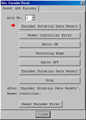
Absolute Encoder Reset Menu
The Absolute Encoder Reset Menu provided a quick and easy way to reset the encoders. To open this window go to the "Controller" menu and select "ABS. Encoder Reset". At the top of the window, there is a drop-down menu that allows you to select the axis (1,2,3 or 4 depending on the system). Once an axis is selected simply click on the button indicated by the red arrow. As you progress the arrow will move next button indicating when the next step should be executed. Once all axis are reset go to the "Controller" menu and select "Software Reset". This will reset the controller which completes the homing procedure.
In the case of incremental encoders, the actuators would have to be homed every time that the controller powered up. This can be done with the "HOME" command in a program or it can be done through the point menu (see below). During e-stop the encoders maintain encoder power, making homing afterward unnecessary.
Points
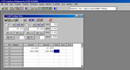 Point Table
Point Table
The point table stores all positional information. The controller can store up to 3000 unique points. This menu will also provide servo control so that motors can be turned on, off, jog in both directions and move to taught positions on all selected axis or specific axis.
Consider this window as a snapshot of what is stored on the controller. Anything that is typed on this window will not automatically be stored in the controller. The icon "Transmit to Controller" must be used to store the information in the controller. The prompt "Write to FLASH ROM?" asks the information should be stored in Flash ROM or RAM memory.
Programs

Program Menu
The program contains the instructions that are followed during normal operation. The X-SEL controller can store up to 64 programs. To open a program go to the "Program" menu and select "Edit". A window will open and prompt the user to select a program. Once selected, the program menu will open and should look similar to window shown above
Once a program window has been written it is important to "write" it to the controller. This is done by clicking the "Transmit to Controller" icon which is next to the Disk (Save as) icon. A prompt will appear, asking "Write Flash ROM?".
Once the program has been "Transmitted to Controller", it can be run by clicking the "Execute" icon at the Top of the window. The menu will also allow to "Step" though the program one line of code at a time, pause the program and insert program breaks.
Congratulations on your first program.
Lebih maklumat tentang XTS Technologies Sdn Bhd
.jpg)
.jpg)
.jpg)
.jpg)
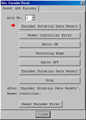
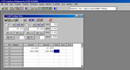

 Malaysia
Malaysia