Description
A must-have if you want to create a customized solution that will integrate your Phenom desktop SEM into your standard processes.
The Thermo Scientific TM Phenom Programming Interface expands the capabilities of the Phenom desktop SEM by using a script to control the microscope’s functions.
You can automate or personalize your workflow by writing your own script in Python, which is an easy and powerful programming language. Make use of standard Python packages to design your own UI.
You can connect a Windows PC or laptop to the Phenom via its network interface. This will enable you to control the system and acquire images, move the stage or change the beam settings. It also makes it possible to obtain information regarding the status of the microscope, such as the current acceleration voltage, or the vacuum level. All these commands are defined in the PPI library, called PyPhenom.
Feature
• Write your own scripts and UIs
• Take control of your Phenom SEM
• Save time with automated processes
• Customize your SEM to fit your workflow
• Automate acquisition of BSD and SED images
• Control imaging settings and stage navigation
Application
SED and BSD Mixed Image
Combine SED and BSD images of your sample to gain insight into composition and topography simultaneously. The BSD image carries the information on the material composition of your sample. The SED image carries the information on the topography of your sample. By combining the two images into one both compositional and topographic information are visible simultaneously.
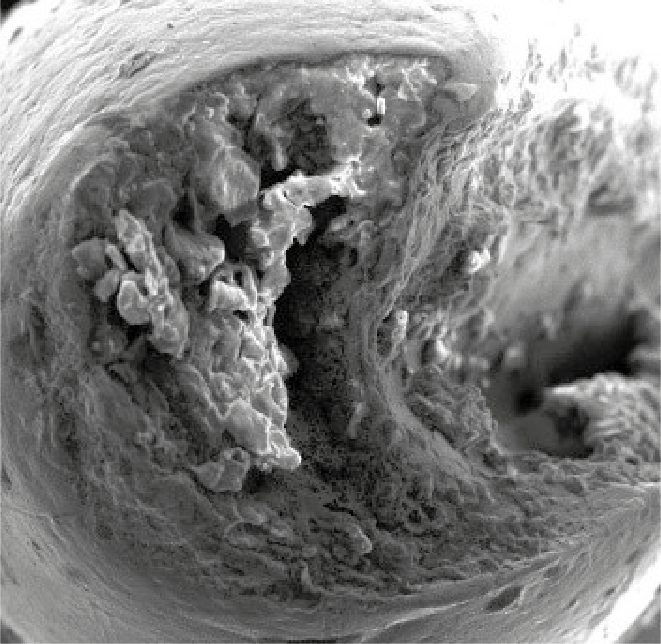


Image Threshold Analyzer
Images that are previously acquired can be loaded or alternatively an image can be acquires directly from the Phenom. Before the acquisition, ensure to select the autofocus and the auto brightness/contrast if desired. With the toggle bar select the threshold and with the button next to it if light object or dark object must be detected. Click on Process Image, on the top right corner of the UI to process the image. Below this button, the coverage percentage and the total area
is shown.
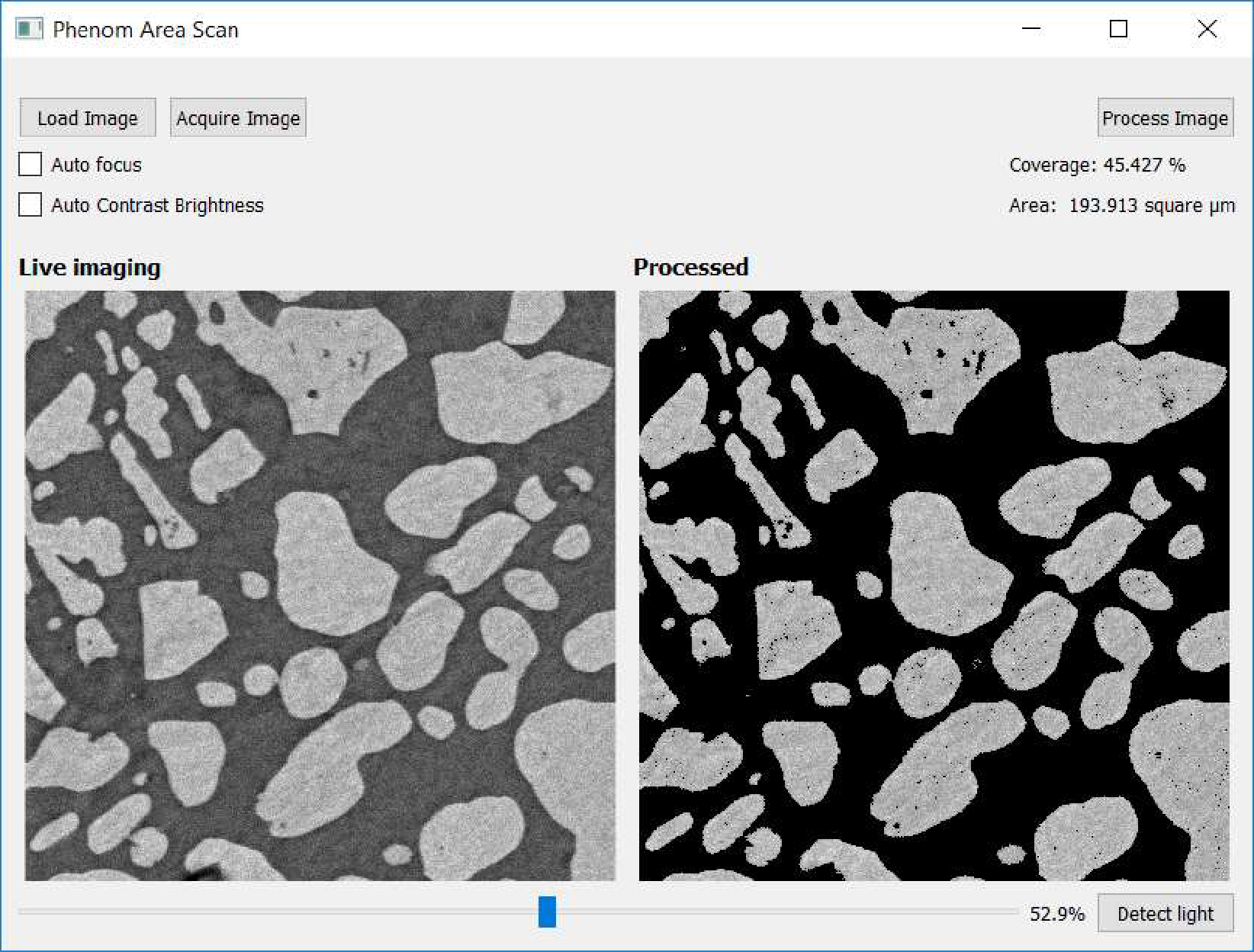
 Malaysia
Malaysia