|
Standards
|
1000Base-T, 2.5GBase-T, 5Gbase-T, 10Gbase-T
1000Base-X, 2500Base-X, 5GBase-R , 10GBase-R
|
|
Media Supported
|
1000Base-T: Cat6, 7 UTP/STP. MAX 100m;
2.5GBase-T: Cat6, 7 UTP/STP. MAX 50m;
5GBase-T: Cat6, 7 UTP/STP. MAX 50m;
10G Base-T: Cat6, 7 UTP/STP. MAX 50m;
|
|
Port Type
|
RJ45, SFP Slot
|
|
Work Mode
|
1000Base-T to 1000Base-X
2.5GBase-T to 2500Base-X
5Gbase-T to 5GBase-R
10Gbase-T to 10GBase-R
|
|
Power Supply
|
12V DC
|
|
Power
consumption
|
MAX 5W
|
|
Operation Tempera tore
|
0℃ to 55℃
|
|
Relative Humidity
|
5% to 80% (non-condensation)
|
|
LED
|
Status
|
Description
|
|
PWR
|
On
|
Power is on and normal.
|
|
FX Link/Act
|
On
|
Connection status display for Fiber Link.
“ON” indicates that Fiber link is in correct connection.
|
|
Blink
|
Active status display of fiber link.
“Blink” indicates packet goes through FX end.
|
|
|
SD
|
On
|
Fiber signal is detected.
|
|
10G
|
On
|
Transfer rate of electric interface is 10Gbps.
|
|
Off
|
Rate of electric interface is less than 10Gbps.
|
|
|
TX Link
|
On
|
Connection status display for electric link.
“ON” indicates that electric link is in correct.
|
|
TX Act
|
Blink
|
Active Status display of fiber link
“Blink” indicates packet goes through TX end.
|
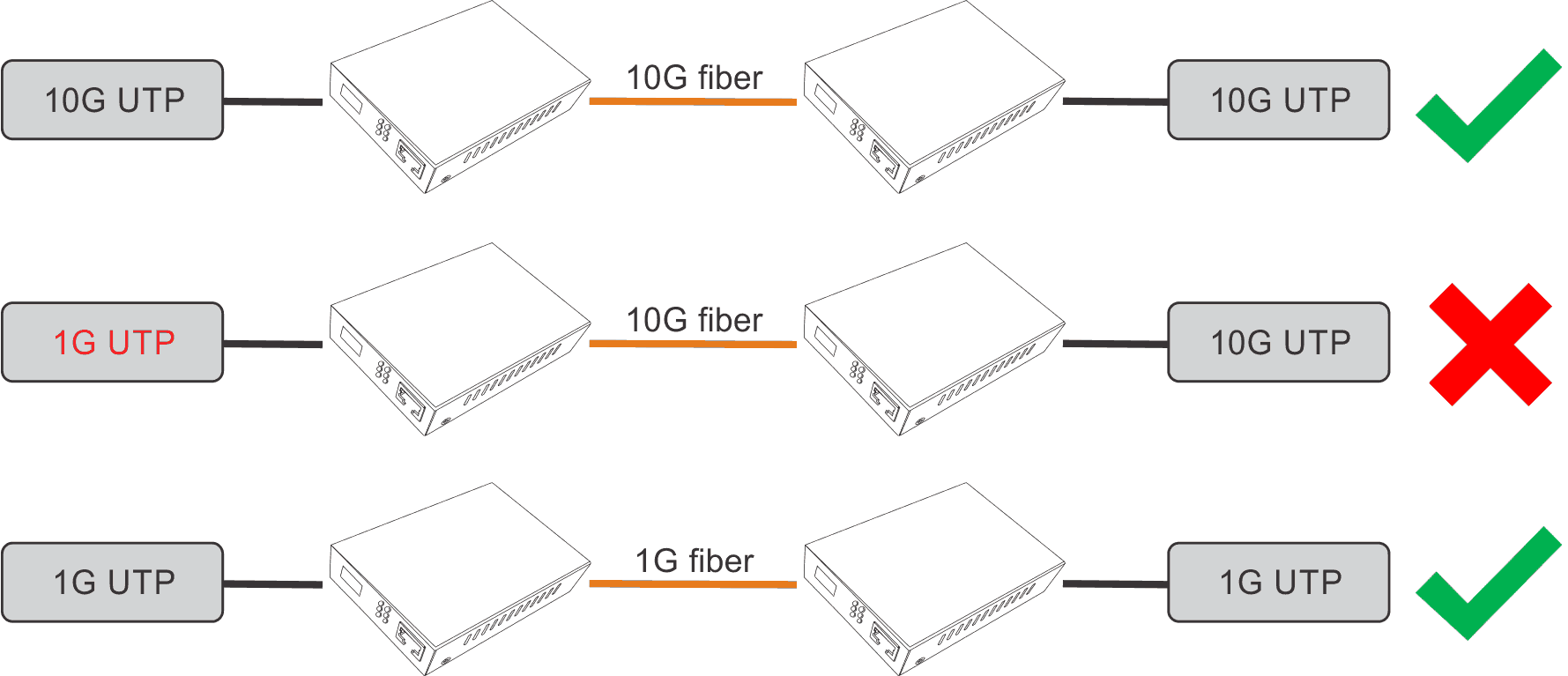
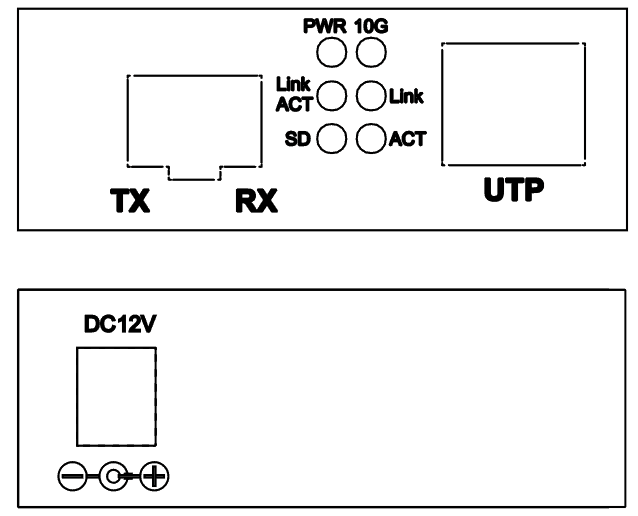
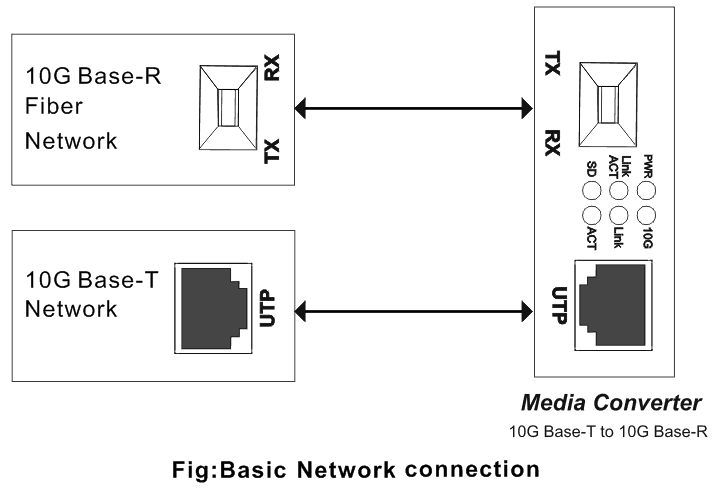
|
AN-UM-SMC-10G
|
SFP+ type 10G Unmanaged Fiber Optic Media Converter
|
More detail about Catacomm Corporation Sdn Bhd
 Malaysia
Malaysia